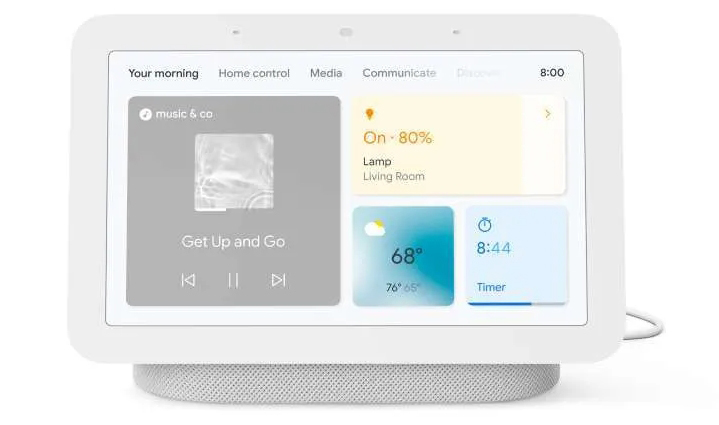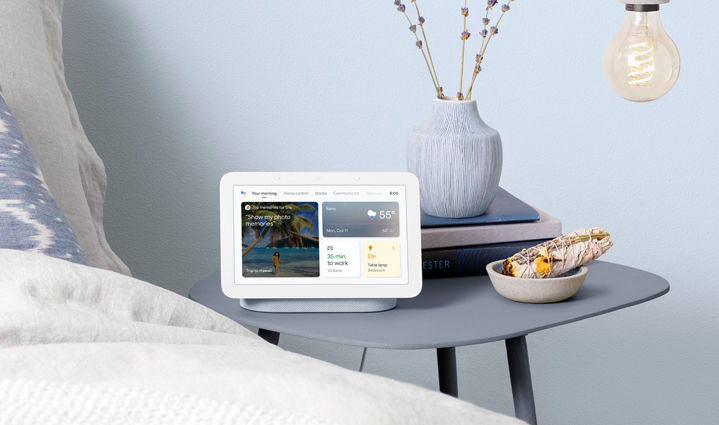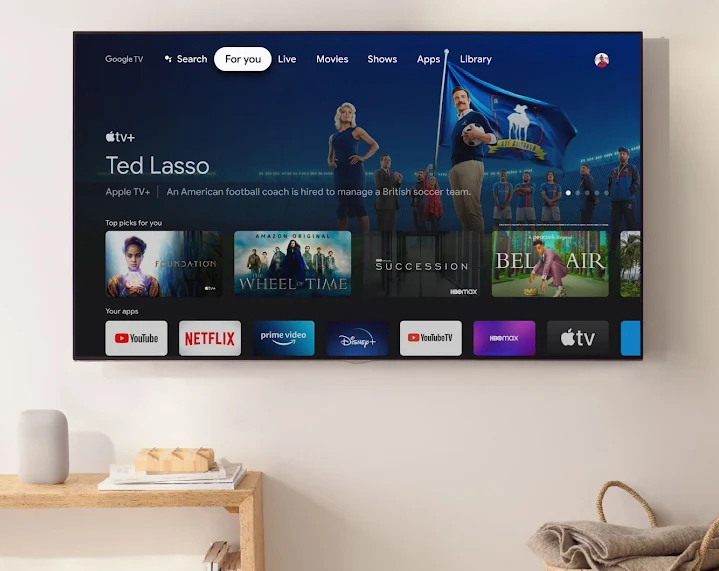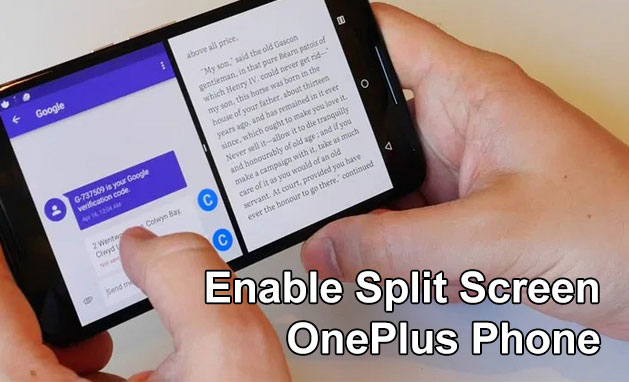Low profile mechanical keyboards are becoming increasingly popular among computer users, especially those who type for extended periods of time. These keyboards are designed to provide a comfortable and efficient typing experience while also being more compact and aesthetically pleasing than traditional keyboards.
In this comprehensive guide, we will explore the features, pros, and cons of low profile mechanical keyboards, helping you make an informed decision about whether they are the right choice for you.
What is a low-profile keyboard?
A low-profile keyboard is defined by its total height off your desk. Most non-mechanical keyboards are fairly low-profile already, but a huge majority of mechanical keyboards are not low-profile.
Low-profile mechanical keyboards have a thinner and flatter design than standard mechanical keyboards, with keys that sit closer to the surface.
They also come with shallower keycaps and a shorter overall z-height, resulting in a design similar to that of a membrane keyboard.
Low Profile Mechanical Keyboards vs. Standard Mechanical Keyboards
Low-profile mechanical keyboards offer the best of both worlds: incredible portability and a very enjoyable typing experience.
They can often be customized, too: depending on the model, you can swap out their switches, make certain modifications to alter their sound profile, replace their keycaps, and so on.
On the other hand, standard mechanical keyboards are bulkier and heavier, but they offer a more tactile typing experience and are more customizable.
Are low profile keyboards better for gaming or typing?
Whether low-profile keyboards are better for gaming or typing depends on your personal preferences and needs. Low-profile keyboards are generally quieter than traditional mechanical keyboards, which can be a significant advantage in shared workspaces or quiet environments.
They also have a shallower key travel distance and reduced actuation force, making them more comfortable to use for extended periods of typing. However, if you prefer a more tactile typing experience and don’t mind the higher key travel distance and actuation force, a traditional mechanical keyboard may be a better choice for you.
Ultimately, the best keyboard for you will depend on your individual needs and preferences.
The Pros and Cons of a Low-Profile Keyboard
Pros:
- More ergonomic design
- Quieter than traditional mechanical keyboards
- More compact and portable
- Comfortable to use for extended periods of typing.
Cons:
- May not provide the same tactile feedback as traditional mechanical keyboards.
- Limited customization options
- May not be suitable for all users.
How do I choose the right low-profile keyboard for my needs?
When choosing a low-profile keyboard, consider the following factors:
- Switch type: Different switch types have different actuation forces, travel distances, and sound profiles. Choose a switch type that suits your typing style and preferences.
- Key layout: Some low-profile keyboards have non-standard key layouts, which may take some getting used to.
- Backlighting: Some low-profile keyboards come with RGB backlighting, which can be a nice touch if you like to work or play in low-light conditions.
- Connectivity: Some low-profile keyboards are wireless, while others require a wired connection. Choose a keyboard that suits your connectivity needs.
Do low-profile keyboards require less force to type compared to regular keyboards?
Yes, low-profile keyboards require less force to type compared to regular keyboards. They have a shallower key travel distance and reduced actuation force, making them more comfortable to use for extended periods of typing.
The Best Low-Profile Keyboards
There are many low-profile mechanical keyboards on the market, each with its own unique features and advantages. Some of the best low-profile mechanical keyboards include:
- Logitech G915 TKL
- Keychron K1
- Cooler Master SK650
- Drop SHIFT
- Ducky One 2 SF
Conclusion
Low-profile mechanical keyboards offer a unique combination of style, comfort, and performance for those who value a sleek design and a tactile typing experience.
With their slim profile and innovative switch technology, low-profile keyboards can be a great option for gamers, professionals, and anyone who spends a lot of time typing on their computer.
Ultimately, the best low-profile mechanical keyboard for you will depend on your personal preferences and needs.
By considering factors like switch type, key layout, and backlighting, you can find a keyboard that meets your requirements and provides a comfortable and enjoyable typing experience.